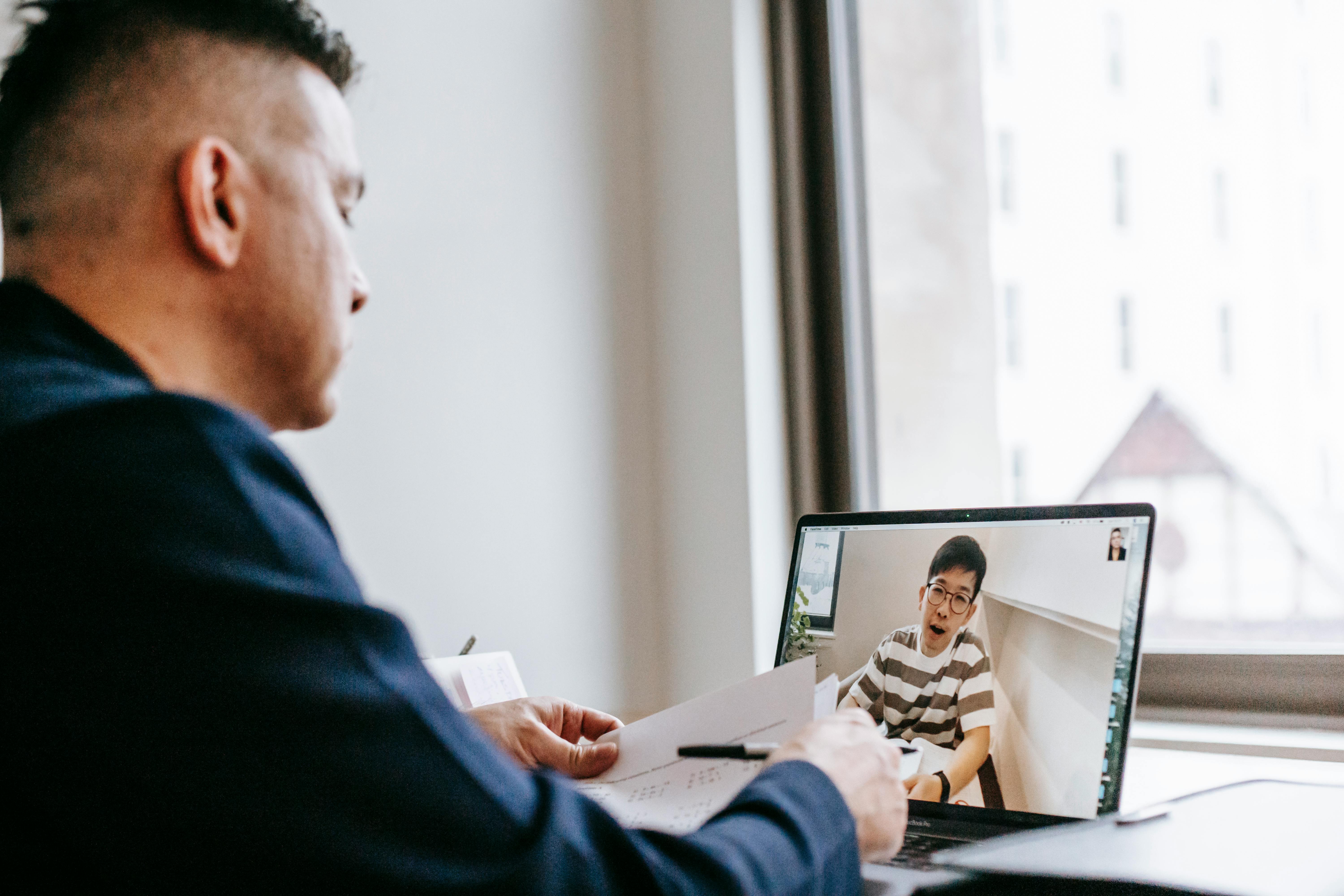Looking for an app to mirror your iPhone screen to a PC or Mac? If so, we suggest you check out 5KPlayer, which is compatible with Windows and Mac OS X operating systems. One of the best features of this application is that it supports AirPlay. This function allows you to use the player to mirror your phone screen to Windows and Mac. So you can enjoy your favorite games and other things on your Mac or Windows computer. Read on to find out how you can do it step by step.
How to do it
Screen sharing is done by casting the screen to a PC or Mac screen. Actually, the player supports tons of third-party AirPlay apps. So you don’t need to go to much trouble, and you don’t need cables or adapters either. All you need is your smartphone, a mirroring app, and a computer or Mac.
Follow these steps
If you want to display your iPhone or iPad screen on the big screen of a PC, you may want to check out AirPlay. This protocol allows you to share files between different Apple products. In fact, with this function, you can achieve the duplication function with ease. To help you set up, we have outlined the entire procedure step by step.
1. First of all, you need to go to the official website of the player. Next, you need to go to the download page and hit the download button. Once the player has been downloaded and installed, you must start it.
2. Now, you need to configure AirPlay on your computer. In Preferences, you must set a name and password. To activate the function, you have to slide the panel of your iPhone that shows the shortcuts. The password will prevent unwanted users from accessing the application.
3. The next step is to press the AirPlay button located near the progress bar. On Mac, you can find it in the upper right corner of the window. The application will be activated. Once it’s on, you need to go ahead and go to the next step.
4. That’s it. You can use your phone and the screen content will be displayed on your computer or Mac.
Remember: if you want to mirror, make sure your Mac and iPhone are connected via the same Wi-Fi source.
When it comes to audio formats, 5KPlayer supports AAC, M4A, MP3, MOV, M4V, and MP4. If you have a file that AirPlay does not support, we suggest you use a video converter application.
So if you haven’t used a mirroring app before, we suggest you check out this player. Apart from this application, the Internet is full of tons of applications that allow you to enjoy the content of your mobile phone on your computer or Mac. All you have to do is follow the steps explained above, especially if you are using the same player that we have. mentioned in this article.