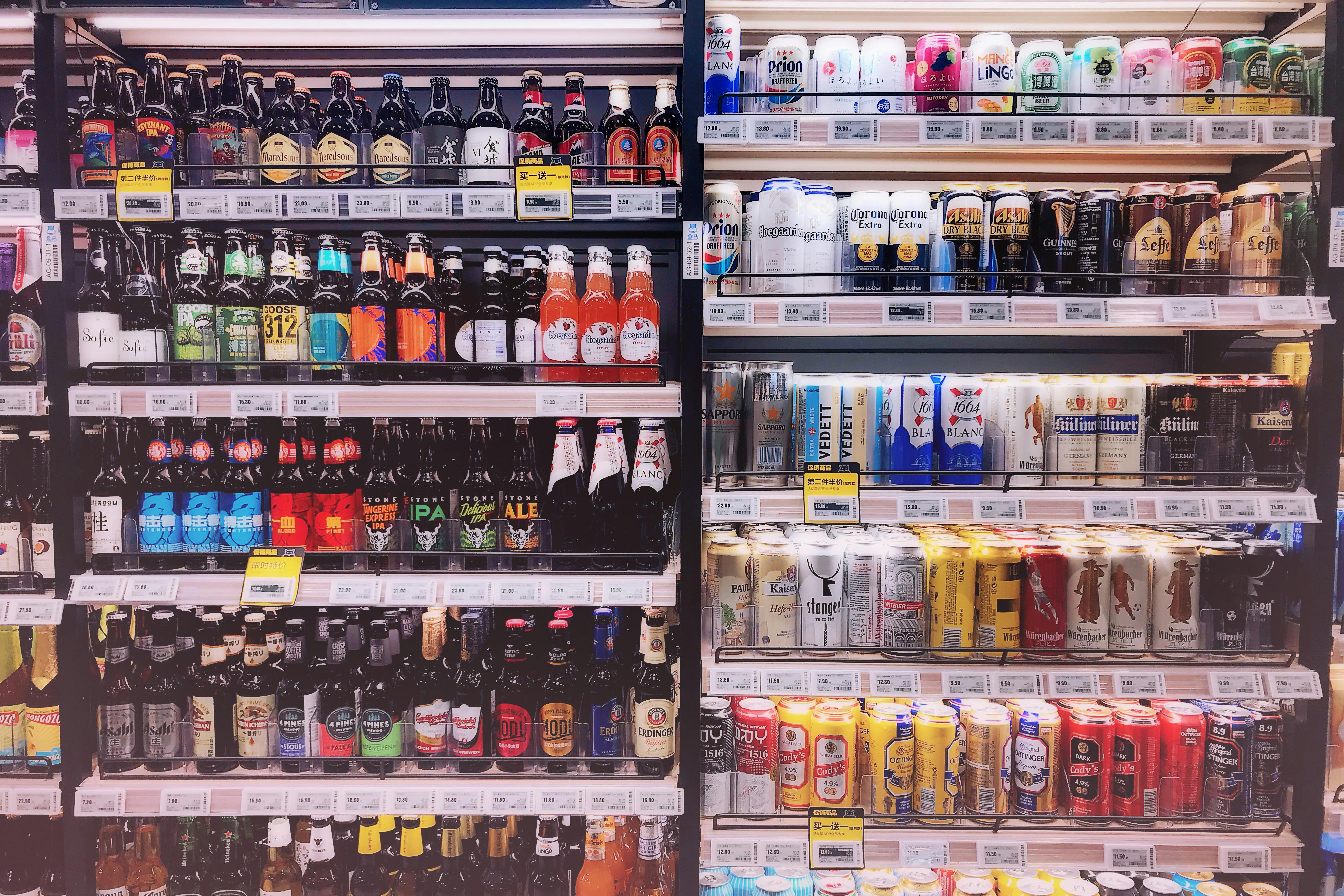If you have Verizon Galaxy Note 2 (SCH-I605) and want to upgrade your device to Android 4.2.2 OS, you can use the latest custom firmware called Carbon ROM. This unofficial firmware will provide better performance and enhanced features. Carbon ROM is in the development stage and therefore the installation of the firmware may cause some issues or errors on the device.
Firmware features:
There are several features that come with Android Jelly Bean Carbon ROM and some of them are as follows:
• Speed improvement including the Linaro -O3 and the processor’s own optimizations.
• Carousel lock screen
• Customizable sliders and screen lock button
• Navigation bar widgets
• Customizable hardware and software keys
• Theme Engine
• Hours of silence and others.
Step by step guide:
The following steps will allow you to install the latest firmware on your Galaxy Note 2. Before starting the installation, make sure that the USB drivers for your phone are installed on your PC, all important data is backed up, and all important data is installed. charge the phone. with at least 80% of battery power.
Step 1:
First of all, you need to download the Carbon ROM and Google Apps zip file to your desktop.
Step 2:
Next, taking a USB cable, connect your Galaxy Note 2 to your desktop and the files that are downloaded in the first step are now copied to the phone’s SD card. You only need to copy the files and not extract them.
Step 3:
Now remove the USB cable and unplug and also turn off the power of your device.
Step 4:
Next, you need to boot your Galaxy Note 2 into CWM Recovery and this can be done by pressing and holding Volume Up, Home and Power buttons together until the Samsung logo appears on the screen. Then you need to let go of the keys for about half a second and then hold them all together again. You will now see the CloclworkMod Recovery screen.
Step 5:
The next step is to perform the Nandroid backup function of the existing ROM and to do this, you need to select the Backup and Restore option, which you need to opt for the Backup option again on the next screen. Once the backup process is complete, you need to proceed to the main recovery menu.
Nandroid backup is done so that in case the new ROM doesn’t work properly or you want to go back, you can restore it later.
Step 6:
The next step is to perform the data wipe task by opting for the Wipe data/factory reset option, after which select Yes to confirm the task. The cleanup task will take a few minutes to complete, after which you will need to return to the CWM Recovery main menu.
Step 7:
Next, you need to opt for the option of “wipe cache partition” and after it is completed, opt for “Wipe Dalvik Cache” which is present under the Advanced option.
Step 8:
Now, from your SD card, you need to select “install zip from sdcard” and then “choose zip from sdcard”. The Carbon ROM file that was copied earlier to your phone’s SD card should be located and selected using the power key, after which its installation process is confirmed.
Step 9:
After the successful installation of the ROM file, you need to repeat the above step for Google Apps file installation again.
Step 10:
When the installation of the ROM file and Google apps is complete, you need to go back to the main menu and choose to reboot system now to reboot your phone. You have to boot into the custom Android JB ROM Carbon. It will take some time for the first boot to complete.
Conclusion:
Therefore, by carefully following the steps above, you will be able to install Carbon ROM on your Galaxy Note 2 I605.